Signature Setup detection
This article aims to explore the steps involved in customising signature detection in KAPTO, including creating a new entity, selecting templates, and assigning target zones.
There are two main approaches to signature detection in KAPTO:
1. AI Signature Recognition: This approach uses artificial intelligence algorithms to determine if a document is signed.
2. Template-Based Signature Recognition: This method employs a KAPTO template to determine if a signature is present in a particular document area.
Target Zone
A Target Zone is a specific area selected for data extraction in a PDF document.
In the context of KAPTO, the Target Zone is used to extract data from specified parts of a PDF, to improve the efficiency and accuracy of the signature detection process.
By configuring the system to only extract data from areas likely to contain signatures, the overall performance of the detection process can be optimised. This helps to focus the signature detection process for improved accuracy.
How to detect signatures in KAPTO?
The procedure for signature detection is as follows:
1. Click the Add entity button.
2. Click Signature.
3. Add Entity Name and Description.
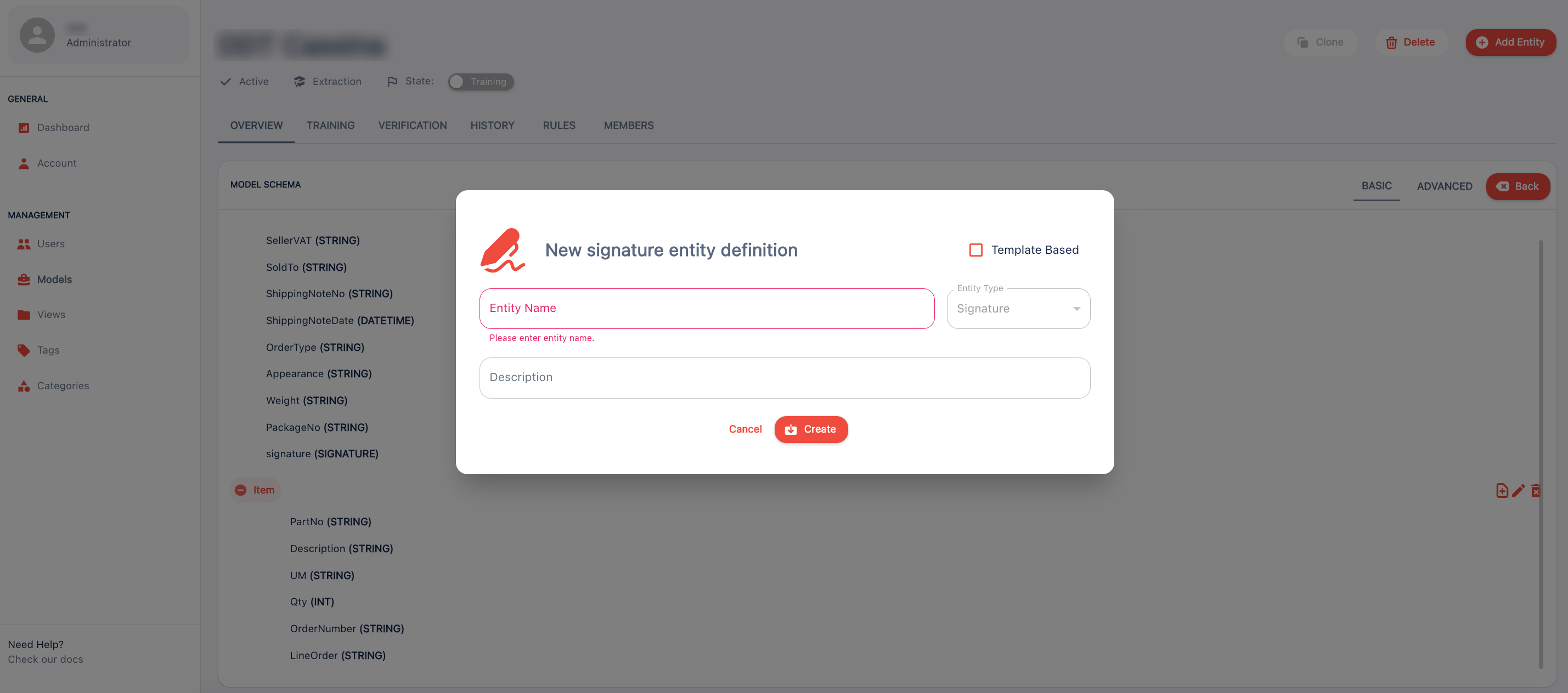
4. Click the Template Based checkbox.
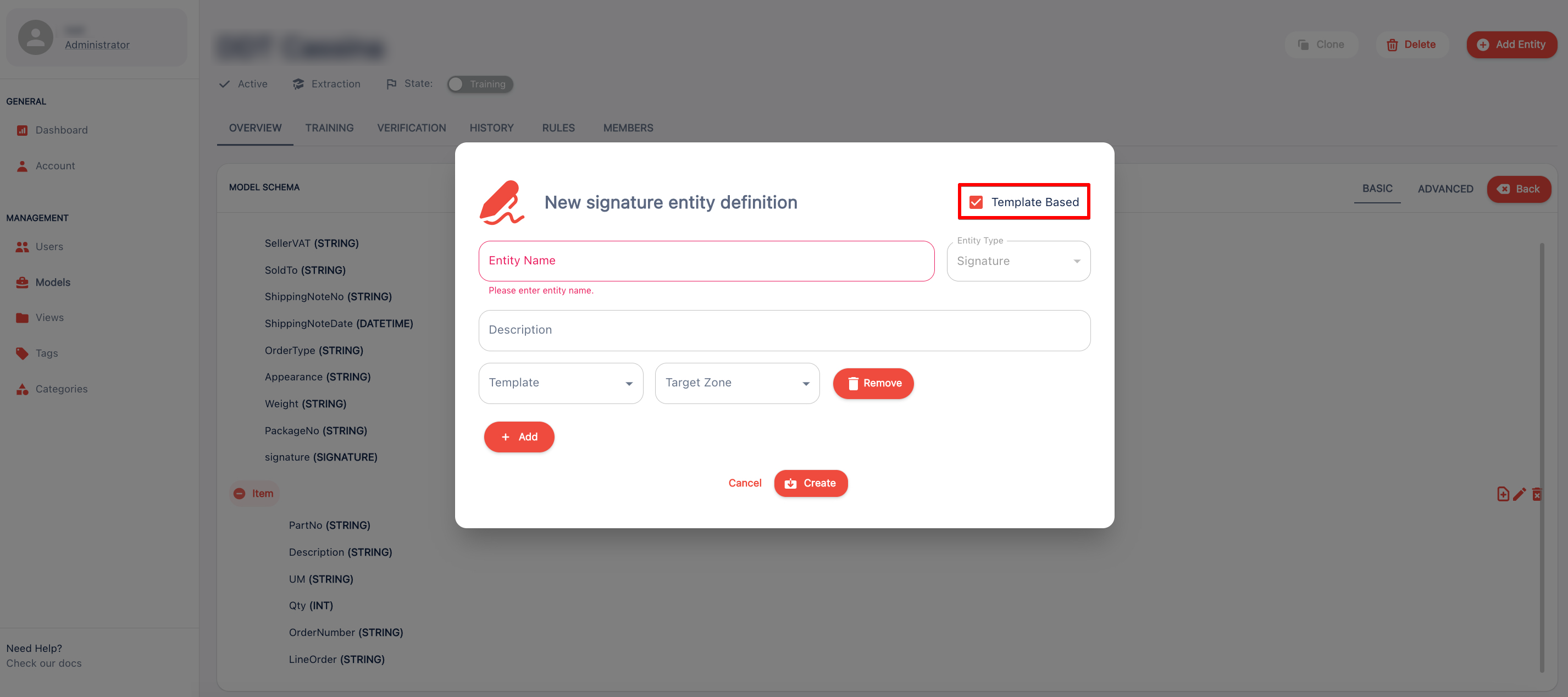
5. Now, you can look for a signature that can be used on the Template.
6. Select the Template by clicking the drop-down.
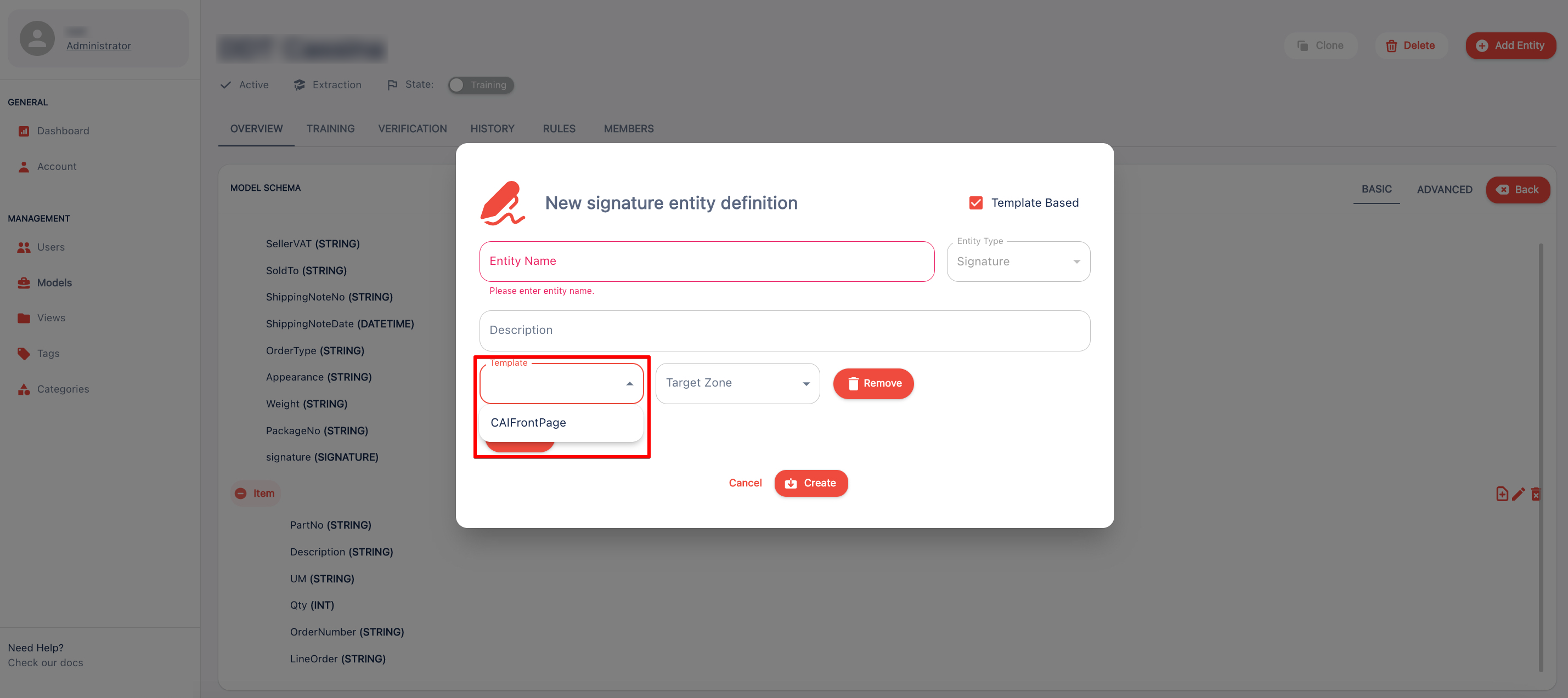
7. Assign Target Recognition Zone by clicking the Target Zone drop-down.
8. You can add multiple templates by clicking the Add button.
9. Click the Create button.
10. Congratulations! You just customised signature detection in KAPTO.


